Perform an Unattended OS Install¶
Overview¶
In this section, you will leverage RackHD to perform an unattended install of CentOS 7 onto a discovered compute node. The config.json file for this demo already has an http proxy server set up for http://mirror.centos.org/ The install workflow will use this proxy to install the OS image.
Prerequisite¶
The compute vNode discoved in the previous section will be used as the OS-Install target node in this Lab. Get the information of vnode.
curl 127.0.0.1:9090/api/2.0/nodes?type=compute | jq '.'
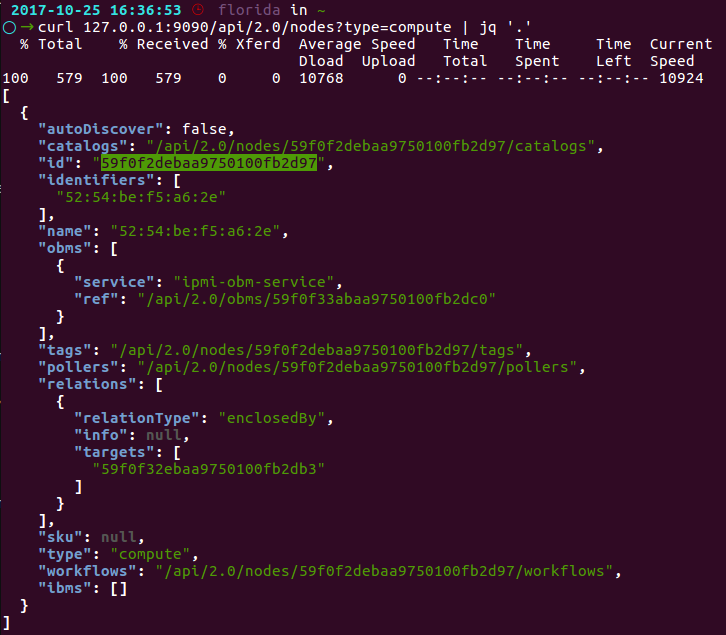
The node-id specified in the response will be used in the following steps.
Set Up OS Mirror¶
To provision the OS to the node, RackHD can act as an OS mirror repository.
- Download CentOS iso: CentOS-7-x86_64-Everything-1708.iso, from https://www.centos.org/download/.
- Create OS mirror from an ISO image by typing below command. (Note: The iso file supposes to be downloaded in ~/iso)
cd ./RackHD/example/rackhd/files/mount/common/
mkdir -p centos/7/os/x86_64/
sudo mount -o loop ~/iso/CentOS-7-x86_64-Everything-1708.iso ./centos/7/os/x86_64/
Install OS with RackHD API¶
In this step, you will create a payload file, and then leverage the RackHD build-in workflow to install the OS on the vNode.
- Create a payload json file by for the OS install.
Create a file named install_centos_7_payload.json and add the following to it:
{
"name": "Graph.InstallCentOS",
"options": {
"defaults": {
"version": "7",
"repo": "http://172.31.128.2:9090/common/centos/7/os/x86_64",
"rootPassword": "RackHDRocks!"
}
}
}
- Install the OS by using built-in “Graph.InstallCentOS” workflow and the
<node-ID>that you obtained in the Prerequisites at the beginning of this lab. Run the following command
curl -X POST -H 'Content-Type: application/json' -d @install_centos_7_payload.json 127.0.0.1:9090/api/2.0/nodes/<node-ID>/workflows?name=Graph.InstallCentOS | jq '.'
Installation Progress¶
- Run the following API to monitor a workflow that is running.
root@rackhd:/home/vagrant# curl 127.0.0.1:9090/api/2.0/nodes/<Node_ID>/workflows?active=true | jq '.'
In the json output RackHD responses, you will see “_status” field is “running”, and “graphName” field is “Install Cent OS”,
Note: If the “[]” is returned, the workflow failed immediately. The failure is likely because the OBM setting is not set. (No OBM service assigned to this node.)
- Use VNC to monitor the corresponding vNode’s console.
- It will PXE boot from the CentOS install image. And start the OS installation:
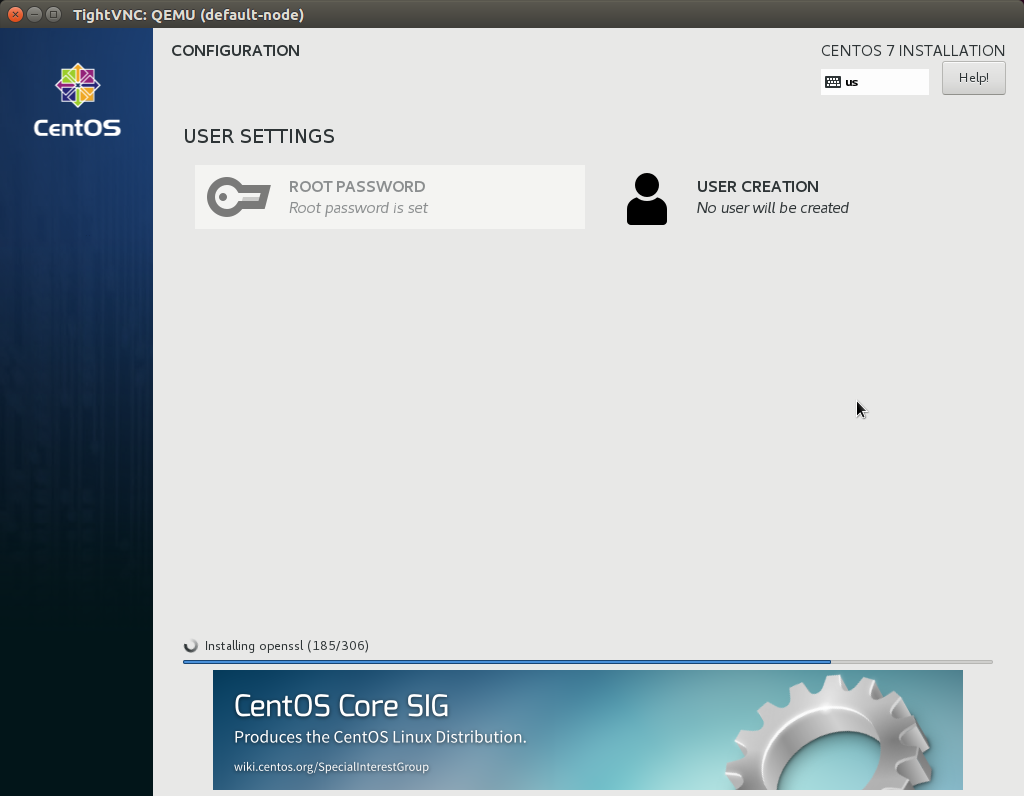
- After the OS install has completed, you can now log into the system using the rootPassword you specified in the payload file above.